|
[PConline 资讯]如果你是一名音乐发烧友,那么应该知道Flac这种常见的无损音乐格式。Flac音乐文件支持metadata,用户可以编辑metadata,让音乐文件带有艺术家、所属专辑、音轨等等信息。通常来说,metadata和音频数据并不相关,修改metadata并不会影响音频本身。但是,近日微软官方公布了Win10中存在一个Bug,在Win10中用资源管理器修改Flac文件的metadata,竟会导致音频的损坏! 根据Windows Latest的报道,微软最新发布的一份支持文件披露,如果在Win10的2004或者更高版本中,使用文件资源管理器修改Flac音乐文件的metadata,就会损耗Flac音频文件。这个Bug在Win10专业版、家庭版、企业版、工作站版乃至其他版本的Win10中均有出现。 根据微软本月早些时候发布的支持文件,Win10的文件资源管理器导致了这个错误,它破坏了Flac文件头包含的ID3框架也就是metadata,而这个ID3框架负责存储音频的注释,例如音乐标题、艺术家、专辑、曲目编号等。在Win10上,Flac的处理程序忽视了ID3框架,该程序认为Flac文件在使用4字节的文件头,当Flac文件被Win10编辑的时候,ID3框架被覆盖了,导致没有了开始代码,导致了音乐播放器无法识别被修改后的文件。 因此,在Win10中,如果你直接用文件资源管理器修改Flac音乐文件的标题、艺术家等metadata,会导致该文件无法播放。 幸运的是,微软已经确定了Bug的根本原因,用户可以通过Windows Update升级KB5003214补丁进行修复。 在KB5003214补丁中,微软确认了上文提到的错误已经被修复,修改了Flac的标题、艺术家等metadata后,Flac不会再变得无法播放。而对于已经损坏了的Flac文件,微软则发布了一个PowerShell脚本来进行修复,运行该脚本后Flac文件即可重新播放,不过已经从ID3框架中丢失了的metadata信息并不能恢复。 下面是利用PowerShell脚本修复Flac文件的具体方法。 1、开启记事本; 2、复制以下字符,粘贴到记事本中: # Copyright 2021 Microsoft # This script will repair a FLAC file that has been corrupted by Media Foundation in reference to KB5003430. # Refer to KB5003430 for further information param( [parameter(Mandatory=$true, HelpMessage="The path to the FLAC file that has been corrupted by Media Foundation", ValueFromRemainingArguments=$true)] [ValidateScript({ -not [String]::IsNullOrEmpty($_) -and (Test-Path $_) })] [String]$File ) # We need to back up the current file incase we have any errors $FileDirectory = Split-Path -Resolve $File $Filename = Split-Path -Leaf -Resolve $File $FullPath = Join-Path -Resolve $FileDirectory $Filename $Filename = [String]::Format("Backup_{0:yyyyMMdd_hhmmss}_{1}", [DateTime]::Now, $Filename) $BackupLocation = Join-Path $FileDirectory $Filename Write-Output "Microsoft FLAC Repair Tool. This tool will repair a FLAC audio file that was corrupted when editing its details." Write-Output "Affected File: $FullPath" Write-Output "A backup of the file will be made: $BackupLocation" Write-Output "Do you wish to continue?" $choice=$host.ui.PromptForChoice("Fixing FLAC Script", "Do you wish to continue", ('&Yes', '&No'), 1) function ParseStreamInfoMetadataBlock([System.IO.FileStream]$stream) { $blockType = $stream.ReadByte() $lastBlock = ($blockType -shr 7) -ne 0 $blockType = $blockType -band 0x7F if ($blockType -ne 0) { return $false } $blockSize = (($stream.ReadByte() -shl 16) -bor ($stream.ReadByte() -shl 8) -bor $stream.ReadByte()) if ($blockSize -lt 34) { return $false } $minAudioBlockSize = ($stream.ReadByte() -shl 8) -bor $stream.ReadByte() $maxAudioBlockSize = ($stream.ReadByte() -shl 8) -bor $stream.ReadByte() if ($minAudioBlockSize -lt 16 -or $maxAudioBlockSize -lt 16) { return $false } $minFrameSize = (($stream.ReadByte() -shl 16) -bor ($stream.ReadByte() -shl 8) -bor $stream.ReadByte()) $maxFrameSize = (($stream.ReadByte() -shl 16) -bor ($stream.ReadByte() -shl 8) -bor $stream.ReadByte()) $sampleInfo = (($stream.ReadByte() -shl 24) -bor ($stream.ReadByte() -shl 16) -bor ($stream.ReadByte() -shl 8) -bor $stream.ReadByte()) $sampleRate = $sampleInfo -shr 12 $channelCount = (($sampleInfo -shr 9) -band 0x7) + 1 $bitsPerSample = (($sampleInfo -shr 4) -band 0x1F) + 1 [UInt64]$sampleCount = (($stream.ReadByte() -shl 24) -bor ($stream.ReadByte() -shl 16) -bor ($stream.ReadByte() -shl 8) -bor $stream.ReadByte()) $sampleCount = (([UInt64]$sampleInfo -band 0xF) -shl 32) -bor $sampleCount $MD5HashBytes = New-Object byte[] 16 $stream.Read($MD5HashBytes, 0, $MD5HashBytes.Length) $MD5Hash = [Guid]($MD5HashBytes) if ($sampleRate -eq 0) { return $false } # Passing these checks means that we likely have a stream info header and can rebuild the file Write-Output "File Stream Information" Write-Output "Sample Rate: $sampleRate" Write-Output "Audio Channels: $channelCount" Write-Output "Sample Depth: $bitsPerSample" Write-Output "MD5 Audio Sample Hash: $MD5Hash" return $true } if ($choice -eq 0) { Copy-Item $FullPath -Destination $BackupLocation -Force $stream = [System.IO.File]::Open($FullPath, [System.IO.FileMode]::Open) $stream.Seek(4, [System.IO.SeekOrigin]::Begin) while ($stream.ReadByte() -eq 0) {} # We now need to figure out where a valid FLAC metadata frame begins # We are likely pointing to the last byte of the size member so we'll seek back 4 bytes and retry $flacDataStartPosition = $stream.Position - 4 $stream.Seek($flacDataStartPosition, [System.IO.SeekOrigin]::Begin) while (-not(ParseStreamInfoMetadataBlock($stream))) { $flacDataStartPosition = $flacDataStartPosition + 1 $stream.Seek($flacDataStartPosition, [System.IO.SeekOrigin]::Begin) } # Insert the start code $stream.Seek($flacDataStartPosition, [System.IO.SeekOrigin]::Begin) if (Test-Path "$FullPath.tmp") { Remove-Item "$FullPath.tmp" } $fixedStream = [System.IO.File]::Open("$FullPath.tmp", [System.IO.FileMode]::CreateNew) [byte[]]$startCode = [char[]]('f', 'L', 'a', 'C'); $fixedStream.Write($startCode, 0, $startCode.Length) $stream.CopyTo($fixedStream) $stream.Close() $fixedStream.Close() Move-Item -Force "$FullPath.tmp" $FullPath } 3、保存文件,在“另存为”对话框中,将目录定位到你想要保存PowerShell脚本的位置; 4、在文件名输入框中,输入“FixFlacFiles.ps1”,将另存为文件的类型更改为Text Documents (*.txt); 5、进入到你保存该PowerShell脚本的目录; 6、右键点击刚刚保存的脚本,然后选择“使用PowerShell运行”; 7、出现提示时,输入无法播放的Flac文件的文件名,然后按下回车键。 微软建议大家安装本月推送的可选累积更新,以避免修改Flac文件metadata出现的问题。 |
正在阅读:Win10竟会损坏用户文件?教你解决这个BugWin10竟会损坏用户文件?教你解决这个Bug
2021-06-03 00:15
出处:PConline原创
责任编辑:censi

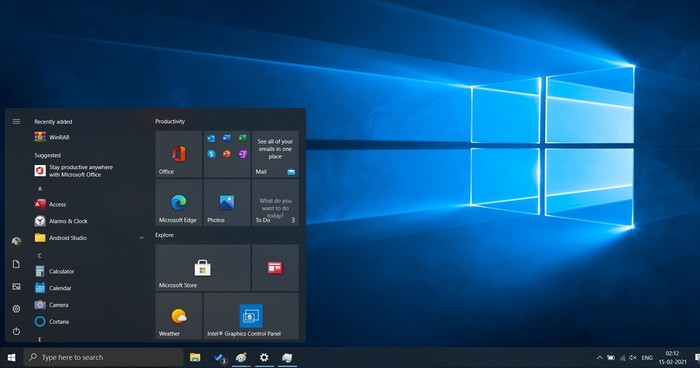
 海信(Hisense)7公斤滚筒洗衣机全自动 超薄嵌入 小型家用 除菌洗 冷水护色洗HG70DA10以旧换新
1199元
海信(Hisense)7公斤滚筒洗衣机全自动 超薄嵌入 小型家用 除菌洗 冷水护色洗HG70DA10以旧换新
1199元 西门子(SIEMENS)274升大容量家用三门冰箱 混冷无霜 零度保鲜 独立三循环 玻璃面板 KG28US221C
4899元
西门子(SIEMENS)274升大容量家用三门冰箱 混冷无霜 零度保鲜 独立三循环 玻璃面板 KG28US221C
4899元 美的(Midea) 微波炉家用小型旋转加热20L 智能蒸煮菜单 杀菌功能 M1-L213C
509元
美的(Midea) 微波炉家用小型旋转加热20L 智能蒸煮菜单 杀菌功能 M1-L213C
509元 苏泊尔(SUPOR)电饭煲4L电饭锅电饭锅多功能一体家用蓝钻圆厚釜4-5人可做锅巴饭煲仔饭智能预约蒸米饭1-8人 SF40FC875 4升预约定时
329元
苏泊尔(SUPOR)电饭煲4L电饭锅电饭锅多功能一体家用蓝钻圆厚釜4-5人可做锅巴饭煲仔饭智能预约蒸米饭1-8人 SF40FC875 4升预约定时
329元 品胜 充电宝65W大功率30000毫安大容量PD20W快充户外移动电源适用笔记本电脑苹果15华为小米手机
319元
品胜 充电宝65W大功率30000毫安大容量PD20W快充户外移动电源适用笔记本电脑苹果15华为小米手机
319元 绿联何同学推荐65W氮化镓充电器套装多口Type-C快充头适用pd20W苹果15三星手机macbookPro笔记本电脑线
129元
绿联何同学推荐65W氮化镓充电器套装多口Type-C快充头适用pd20W苹果15三星手机macbookPro笔记本电脑线
129元 KZ Castor双子座有线耳机入耳式双单元哈曼曲线发烧HiFi耳返耳麦
88元
KZ Castor双子座有线耳机入耳式双单元哈曼曲线发烧HiFi耳返耳麦
88元 格兰仕(Galanz)电烤箱 家用烤箱 40L大容量 上下独立控温 多层烘培烤箱炉灯多功能 K42 经典黑 40L 黑色
459元
格兰仕(Galanz)电烤箱 家用烤箱 40L大容量 上下独立控温 多层烘培烤箱炉灯多功能 K42 经典黑 40L 黑色
459元 美的(Midea)中药锅煎药壶 智能全自动陶电砂锅炖药锅煲 煎药机器 养生熬药壶 大容量分体式 【4L容量】长效预约JYC4002
299元
美的(Midea)中药锅煎药壶 智能全自动陶电砂锅炖药锅煲 煎药机器 养生熬药壶 大容量分体式 【4L容量】长效预约JYC4002
299元 美的(Midea)电压力锅 高压锅家用5L双胆鲜汤深胆煮汤锅 智能多功能电饭煲 智能预约焖香饭智能 【5L高压浓香款】7段调压 多重口感 50Q3-FS
299元
美的(Midea)电压力锅 高压锅家用5L双胆鲜汤深胆煮汤锅 智能多功能电饭煲 智能预约焖香饭智能 【5L高压浓香款】7段调压 多重口感 50Q3-FS
299元 漫步者(EDIFIER)M25 一体式电脑音响 家用桌面台式机笔记本音箱 蓝牙5.3 黑色
129元
漫步者(EDIFIER)M25 一体式电脑音响 家用桌面台式机笔记本音箱 蓝牙5.3 黑色
129元 TCL电视 85英寸 120Hz 高色域 3+64GB 2.1声道音响 平板电视机 以旧换新 85英寸 官方标配
4799元
TCL电视 85英寸 120Hz 高色域 3+64GB 2.1声道音响 平板电视机 以旧换新 85英寸 官方标配
4799元












